Viewing Documents
Step 1: Please scroll to the right hand side and click on the icon indicated below.

Step 2: This will open up a pop-up window allowing you to review the document.

Downloading Documents
Step 1: Scroll to the right hand side and click on the the download icon.
-png.png?width=386&name=image2%20(1)-png.png)
Step 2: Click on the blue icon next to the website bar. This will bring up a menu of options.
Step 3: Click on "Downloads".
-png.png?width=386&name=image0%20(1)-png.png)
Step 4: This will bring you to your download folder, where you can access your files directly. Click on the title to view the document.
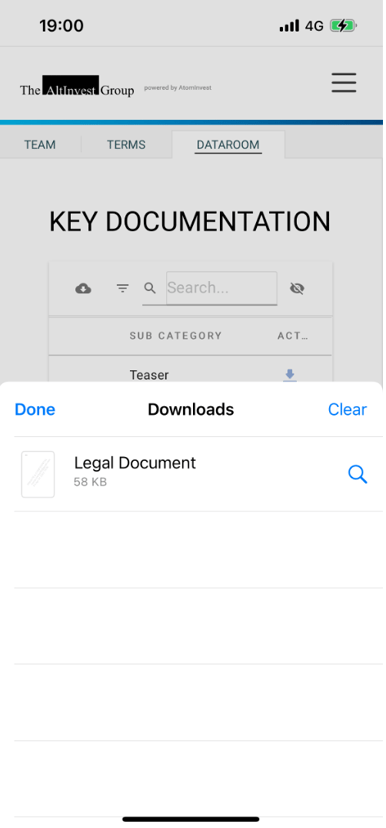
Within your "Files" application you'll be able to view the documents that you've previously downloaded.
-png.png?width=386&name=image0%20(3)-png.png)
-png.png?width=386&name=image1%20(2)-png.png)
